Working with Animations
Very few games are made that don’t need animations. Duality supports animations through a dedicated Component that quickly allows the creation of animations through spritesheets.
Overview Back ↑
So, what is needed for an animation? A spritesheet. A spritesheet is nothing more than a sequence of images that when shown in sequence form an animation. So, let’s just use this one (Downloaded from OpenGameArt, character created by Bevouliin):

Save it somewhere on your computer and open Duality.
Drag and drop the spritesheet to the project view.
Looking to the right you see a few fields that relate to animation. In our example, you see Billy six times doing different things.
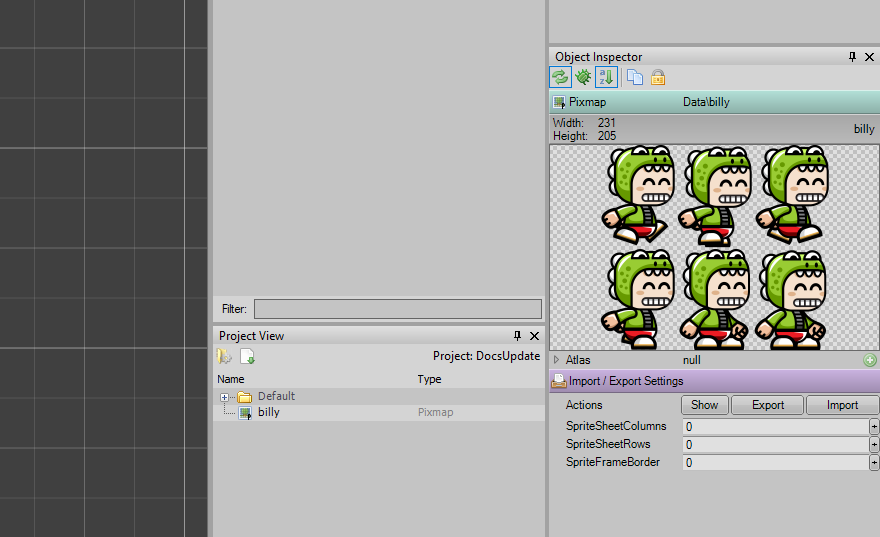
Insert 3 in the SpriteSheetCoumns and 2 in the SpriteSheetRows. SpriteFrameBorder is only if you have borders between the frames and click the Import button. This will create your Atlas for you. It should now look like this:
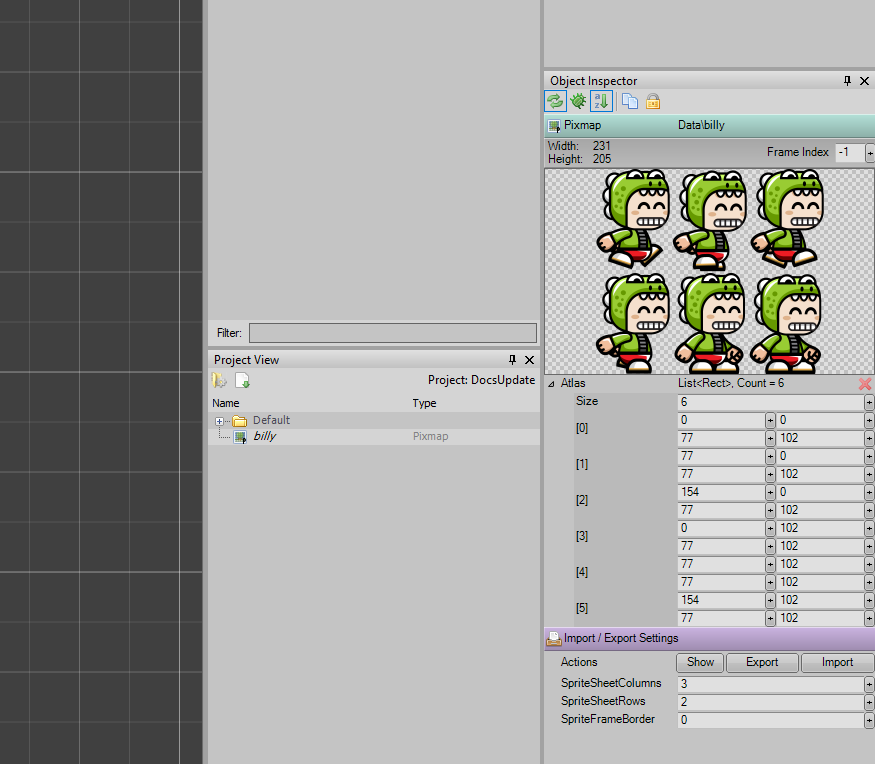
Create a new GameObject by right-clicking in the scene view and give it a name: Billy (I call it that) In Billy, add a new SpriteAnimator (New -> Graphics -> SpriteAnimator). This will automatically create a Transform and SpriteRenderer in your GameObject.
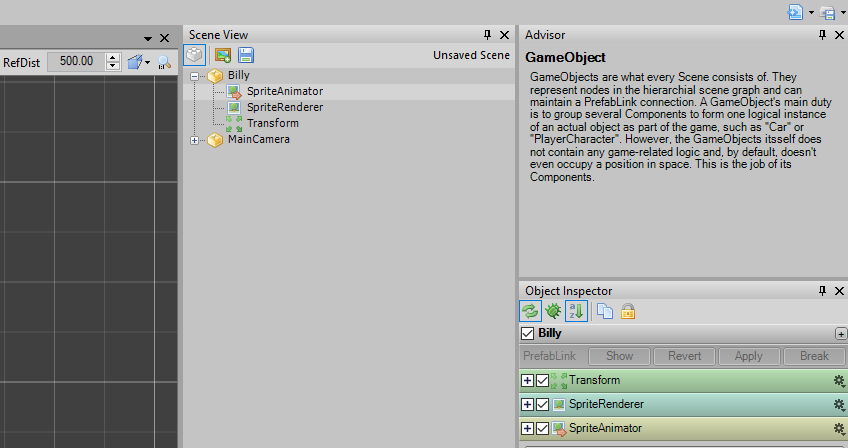
You will see the Duality logo appearing. That’s ok. In the SpriteRenderer, drag Billy’s Pixmap from the Project View window over the SharedMaterial and update the values of the Rect to be positioned at -35 and -51.2 with a width of 77 and a height of 102.5. These values are the size of a single cell frame of the spritesheet (231 / 3 = 77 and 205 / 2 = 102.5).
Set the AnimDuration to 1.0, the FirstFrame to 0 and the FrameCount to 4 (The walk animation is 4 frames long).
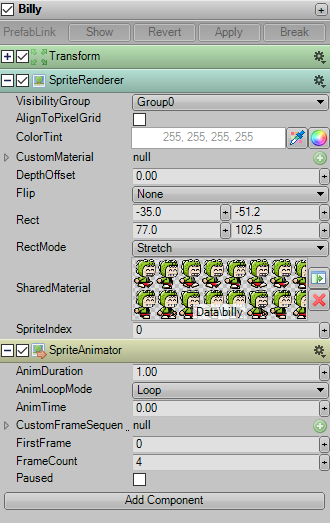
Now you’ll see Billy (correctly proportioned) in your scene.
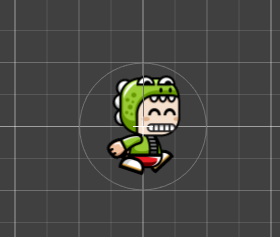
Pressing play, you will see the full animation running, slowly.
By tweaking the values in SpriteAnimator, you can control the animation speed, when it starts, when it ends, if it starts automatically, etc.
Controlling Animations Back ↑
So, knowing now how to create an animated character, we need to slice the spritesheet into the various segments, like walking, jumping, running, etc.
Our example has two segments that we must define so that our character doesn’t just loop through every frame in the animation nonstop.
Now, let’s bring Billy to life. Look closely at Billy’s spritesheet and notice that the first 4 frames are of him running, and 2 are of him idle. It’s important.
Now, we need to code a bit. Just open Visual Studio, rename YourCustomComponentType to BillyAnimation (for example, entirely optional).
I always implement ICmpInitializable and ICmpUpdatable in my components and then proceed to rearrange the methods, first OnActivate(), then OnUpdate() and finally, OnDeactivate().
Remove the “throw not Implemented Exception” line wherever you find it.
Then, write this on your OnActivate() method:
DualityApp.Keyboard.KeyUp+=Keyboard_KeyUp;
PlayAnimation(4, 2);
So, what is going on here?
DualityApp.Keyboard.KeyUp+=Keyboard_KeyUp;
Is an EventHandler we will implement so that when there is no key pressed, something will happen.
PlayAnimation(4, 2);
Is a method we will implement that will simply play the animation with the values we provide.
Here is the method:
private void PlayAnimation(int firstFrame, int frameCount)
{
var animation = this.GameObj.GetComponent<SpriteAnimator>();
animation.FirstFrame = firstFrame;
animation.FrameCount = frameCount;
}
As you can see, he have a very simple routine to play an animation as we please. Because we defined this on on startup if you build your solution and add the component to Billy and run your game, you’ll see Billy, animated, ready to go.
Add this to the rest of your class:
public void OnUpdate()
{
if (DualityApp.Keyboard[Key.Right])
{
PlayAnimation(0, 4);
}
}
void Keyboard_KeyUp(object sender, KeyboardKeyEventArgs e)
{
PlayAnimation(4, 2);
}
Build, and when pressing Right arrow key on your keyboard, you’ll see Billy running. By releasing the key, he’ll just stay in the idle position.
This is just an example of going about this.